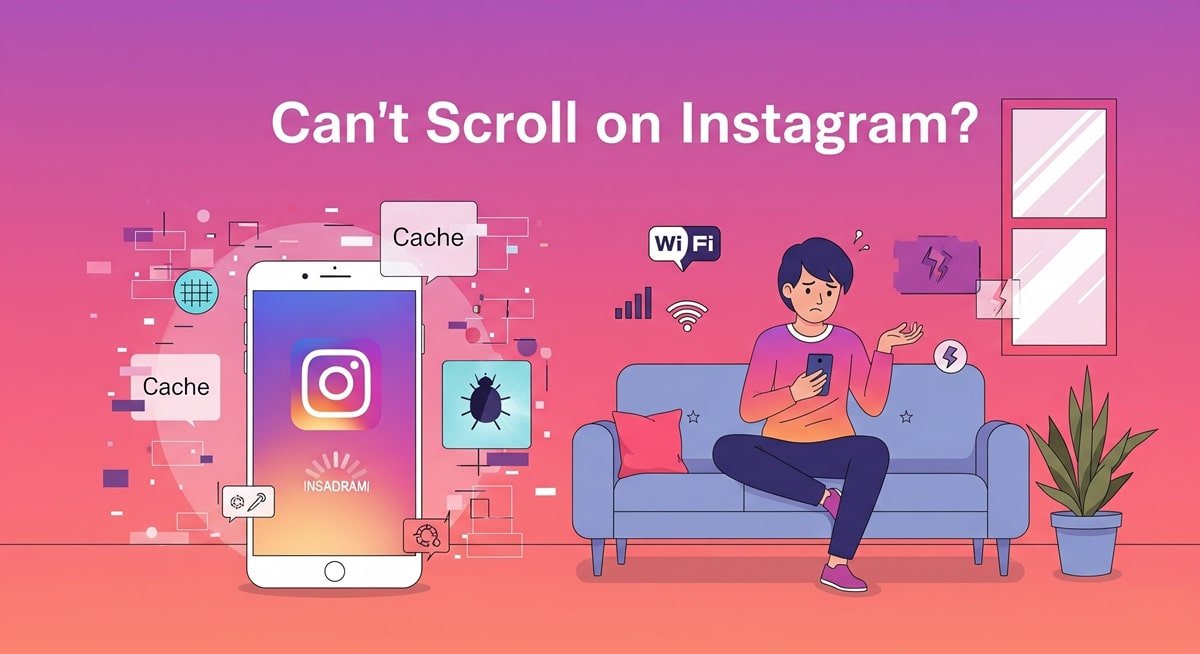Can’t scroll on Instagram? You’re not alone. If your Instagram feed freezes or won’t load, the problem could be caused by a slow internet connection, outdated app version, device performance issues, or corrupted cache data. Whether your scrolling stops mid-feed or stories won’t load, this common Instagram issue can be frustrating.
In this guide, we’ll explain why you can’t scroll on Instagram, and provide step-by-step solutions to fix it—from basic troubleshooting to advanced tips. By the end, you’ll know exactly what to do to restore your Instagram scrolling and prevent it from happening again.
Common Instagram Scrolling Issues
Smooth scrolling is essential for a good Instagram experience. But, many users face problems like feeds not loading, stories getting stuck and reels freezing. These issues make it impossible to enjoy the app.
Types of Scrolling Problems
The most common scrolling problems on Instagram are:
- Instagram feed not scrolling or loading new posts
- Instagram stories stuck or unresponsive
- Instagram reels freezing or not playing
What Causes Instagram Scrolling Issues?
If you find that Instagram scrolling is not working, there are several possible reasons behind this frustrating experience. Below, we’ll explore the most common technical and app-related causes and explain what you can do to resolve each one.
Your Device Might Be Holding You Back
Using an older phone or packed with too many apps? That could be why Instagram keeps freezing when you scroll. Instagram is a heavy app—especially with Reels, Stories, and auto-playing videos. If your device has limited RAM or storage, it may struggle to keep up. Plus, running an outdated operating system can slow things down even more and mess with how Instagram loads content.
Make sure your device is up to date to enjoy all that this super-famous platform has to offer. You can always find lucrative deals on smartphones and other devices online, ensuring you’re in sync with the times.
Bugs and Glitches Might Be the Culprit
Sometimes, it’s not you—it’s the app. App glitches and bugs are a common reason why Instagram won’t scroll properly. We all know that bugs can pop up unexpectedly, hampering even super-basic functions like scrolling. This can lead to a world of irritation as you attempt to catch up on the latest trends, news, and everything else social media has to offer.
Instagram rolls out updates frequently, but sometimes those updates introduce new, minor glitches. If you’re experiencing scrolling issues, it could be due to a pesky bug.
Connectivity Woes Can Stop Your Scroll
One of the top reasons for a frozen Instagram feed or stories not loading is poor internet connectivity. To see if your feed isn’t loading properly due to this issue, try opening other apps and see if they’re working fine. If they’re also lagging or not loading, your Wi-Fi or mobile data might be acting up.
If you do notice certain other apps misbehaving, running network settings checks on your Wi-Fi connection and mobile data can help understand if this is the case here. Resetting them can be a hassle-free troubleshooting step.
Cache Issues Could Be Causing Chaos
Yes—cache buildup is a major cause of Instagram scroll not working issues. None of us ever pay attention to the vast amounts of data we collect on our phones and laptops, because let’s be honest, such things are never on the mind. But over time, saved data (whether intentional or not) can become corrupted, leading to often-irreversible app malfunctions.
That’s why clearing your cache and data is paramount. It can help fix minor bugs and resolve other minor issues to get your app running smoothly again. Those who haven’t already cleared their cache must do it ASAP!
Outdated App Alert!
Running an outdated version of Instagram is one of the reasons why your feed keeps freezing or won’t scroll. Keeping the application updated is essential for maintaining a smooth user experience.
Here’s what an outdated app can lead to:
- Sluggish performance
- Frustrating bugs
- Missing out on exciting new features
Instagram frequently releases updates to improve speed, introduce enhancements, and fix glitches that may disrupt scrolling. If you’re facing issues like frozen feeds or slow loading times, it’s worth checking if your app needs an update.
To update the application, go to the respective store on your smartphone, depending on the type of Operating System. Look for available updates. Running the update will ensure you enjoy the latest functionalities and that your account remains secure and operates efficiently.
So, make it a habit to regularly keep an eye out for app updates – your Instagram experience will thank you!
Explore: How Instagram Algorithm Works
How to Fix Instagram Scrolling Issues (Step-by-Step)
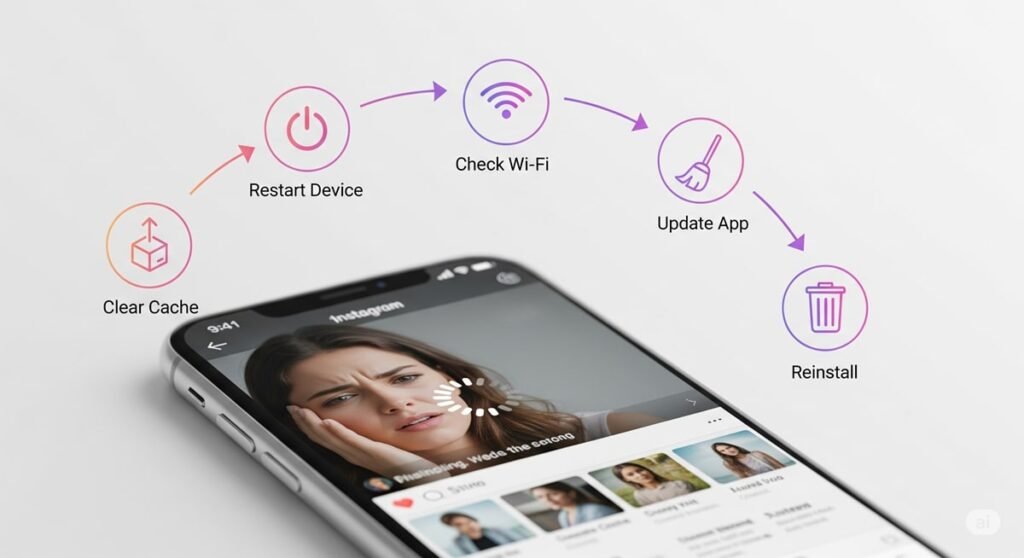
If your Instagram scrolling is not working, don’t worry—most issues can be resolved in just a few minutes. Whether it’s a frozen feed, stories that won’t load, or Reels that lag, follow these proven steps to fix the problem and get your Instagram working smoothly again.
Restart Your Phone
Sometimes, a simple reboot is all it takes to resolve minor software bugs that cause Instagram to freeze.
How to do it:
- On iPhone: Hold the power button and swipe to turn off. Then turn it back on.
- On Android: Hold the power button and select Restart.
💡 Why this works: It clears temporary glitches, resets memory, and improves performance.
Check Your Internet Connection
A weak or unstable connection is a top reason for Instagram scroll issues.
Quick fixes:
- Switch between Wi-Fi and mobile data.
- Use a speed test app to check your internet connection speed.
- Restart your router if you’re on Wi-Fi.
✅ Stable internet = smoother scrolling.
Update the Instagram App
An outdated app version can cause bugs, crashes, and slow performance.
How to update:
- Go to your App Store (iPhone) or Google Play Store (Android).
- Search for Instagram.
- Tap Update if available.
💡 Regular updates ensure smooth functionality and new features, eliminating all kinds of scrolling issues.
Clear Instagram Cache and App Data
A corrupted cache can lead to scrolling lag or a completely frozen feed.
Android users:
- Settings → Apps → Instagram → Storage → Clear Cache
iPhone users:
- iOS doesn’t offer a clear-cache option directly. You’ll need to delete and reinstall the app (instructions below).
💡 Fret not, this will not delete your photos or messages—just temporary files.
Reinstall the Instagram App
If all else seems to fail, removing and then downloading the application again might be prudent and essential. Simply delete the app from your device and then redownload it from your app store. This can help reset any underlying issues.
How to reinstall:
For iPhone:
- Long-press the Instagram app and tap Remove App > Delete App
- Open the App Store → Search for Instagram → Tap Get
For Android:
- Go to Settings → Apps → Instagram → Uninstall
- Open Google Play Store → Search for Instagram → Tap Install
✅ Reinstalling ensures you get a clean, fully updated version of the app.
Next, we’ll tackle Advanced Fixes for persistent or recurring scroll issues.
Advanced Fixes for Persistent Instagram Scrolling Problems
If you’ve already restarted your phone, cleared the cache, and updated Instagram—but your feed still won’t scroll—then it’s time to try these advanced troubleshooting steps. These address deeper issues like low storage, outdated OS, and more.
Free Up Device Storage and Improve Performance
Low storage can slow down your device and interfere with Instagram’s ability to load and scroll through posts.
What to do:
- Go to your phone’s storage settings.
- Delete unused apps, large videos, or old downloads.
- Offload files to cloud storage or an SD card.
💡 Clearing up space can significantly improve your device’s performance and make your scrolling experience smoother. Instagram needs free space to store temporary data. Freeing up even 1–2 GB can improve app speed and scrolling functionality.
Update Your Operating System
If your device is running an outdated OS, it may not be compatible with Instagram’s latest features—leading to bugs and scroll issues.
How to update:
- iPhone: Settings → General → Software Update
- Android: Settings → System → System Update
💡 Keeping your OS updated ensures smoother app performance and better security.
Contact Instagram Support if the Issue Persists
If Instagram scrolling problems continue even after all fixes, the issue might be specific to your account or device configuration.
Here’s how to report the issue:
- Open the Instagram app.
- Go to your profile.
- Tap the ☰ (three lines) → Settings and Privacy → Help → Report a Problem.
- Choose “Something Isn’t Working” and describe your scrolling issue in detail.
You can also visit Instagram Help Center for troubleshooting guides.
How to Prevent Instagram Scrolling Issues in the Future
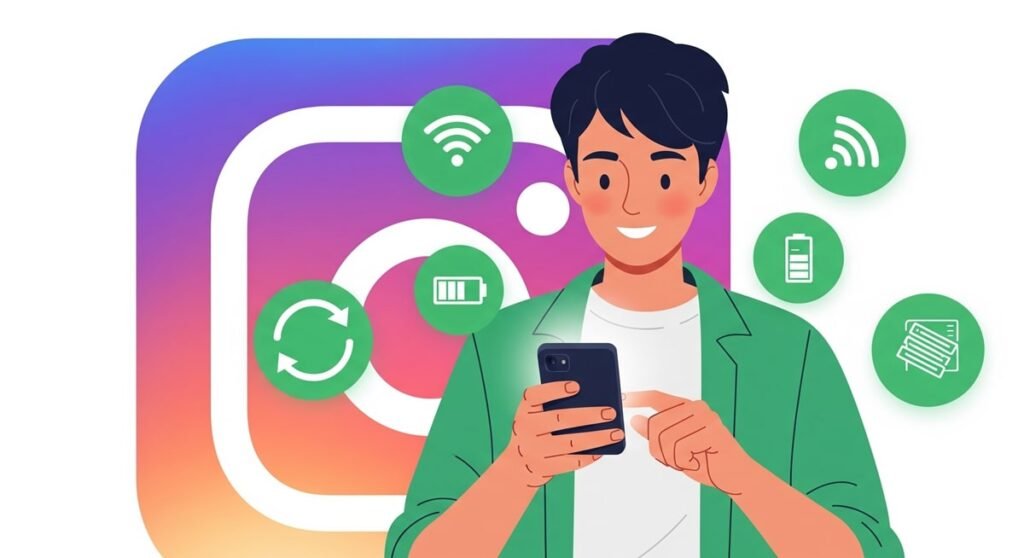
After fixing the problem, the best way to avoid it again is by following a few simple practices. These tips will help you maintain a smooth Instagram experience and prevent future scrolling issues on your feed, stories, or Reels.
Keep Instagram and Your Operating System Updated
Running outdated apps or an older operating system is one of the main causes of Instagram scrolling problems. Regularly updating your apps and Operating System is crucial for maintaining an optimal Instagram experience.
Why it matters:
- Updates fix bugs, improve app speed, and add compatibility with the latest features.
- Instagram releases updates frequently—sometimes weekly.
Action step:
Turn on auto-updates in your App Store or Google Play settings and check for system updates monthly.
Use a Stable Internet Connection for Smooth Scrolling
If your feed lags or stories don’t load, it’s often due to a slow or unstable internet connection. A strong Wi-Fi or mobile data connection plays a vital role in enjoying a seamless online experience.
Pro tips:
- Use Wi-Fi when possible instead of mobile data.
- Avoid browsing in areas with weak signals.
- Restart your router if you experience repeated slowdowns.
💡 Strong internet = seamless content loading and uninterrupted scrolling.
Clear Cache Regularly and Avoid Third-Party App Overload
Data overload can slow down Instagram’s performance and interfere with scrolling. To prevent scrolling issues caused by data overload, regularly clear your app cache
How to prevent this:
- Clear Instagram cache once every 2–3 weeks (on Android).
- On iPhone, delete and reinstall Instagram occasionally.
- Limit access to third-party apps connected to your Instagram account—they can cause backend conflicts.
💡 Less app clutter = fewer errors and a smoother Instagram experience.
Bonus Tip: Restart Your Device Weekly
Restarting your phone once a week helps clear memory and reduces app slowdowns—including on Instagram. It’s a simple habit that improves performance and keeps bugs at bay.
With these steps, you’ll minimize the risk of facing Instagram scroll issues again—and enjoy a faster, cleaner app experience every time you open it.
Explore: How Instagram Counts Views
Final Thoughts on Instagram Scrolling Issues
If you’re dealing with Instagram scrolling issues—like a frozen feed or stories not loading—don’t stress. These problems are usually caused by cache errors, outdated apps, or weak internet connections, and most of them are easy to fix.
From clearing your cache to updating Instagram or restarting your phone, the solutions in this guide will have you back to smooth swiping and endless Reels in no time.
Stay proactive: keep your device clean, app updated, and connection stable. With just a few quick habits, you can avoid future scrolling freezes and keep your Instagram feed flowing seamlessly.
FAQs About Instagram Scrolling Issues
If your Instagram won’t scroll, it could be due to several factors. It could be due to an unstable internet connection, an outdated app version, or a temporary glitch in the system. Try restarting the app or your phone. If that doesn’t help, clear the app’s cache (on Android) or reinstall the app (on iPhone) to fix any lingering bugs.
Scrolling can freeze on specific posts if they contain high-resolution videos, a large number of comments, or interactive elements like polls or tags. These require more data to load and may temporarily pause your scroll. A weak internet connection can also slow down post-rendering. Refreshing the app or switching to Wi-Fi usually resolves it.
If Instagram scrolls fine on Wi-Fi but lags on mobile data, your mobile connection may be weak or restricted. It’s possible your data saver settings are active, or background data usage is blocked. Check your mobile settings and allow Instagram to use data freely in the background for a smoother experience.
If your Instagram feed loads but stories don’t scroll, it’s often due to a glitch in the Stories feature, slow network speed, or an outdated app version. Try closing and reopening the app, switching to Wi-Fi, or updating Instagram in your app store to restore normal story viewing.
iPhones don’t let you directly clear an app’s cache like Android. To reset the cache on iPhone, go to Settings > General > iPhone Storage > Instagram, tap Delete App, then reinstall Instagram from the App Store. This clears cached data and can fix many performance issues.
Yes, Instagram’s Data Saver mode can slow down scrolling. This feature reduces image and video quality to conserve mobile data, which may delay loading content while you scroll. You can turn it off by going to Instagram Settings > Data Usage and disabling Data Saver for a smoother experience.
It’s possible. If everything else seems fine but you can’t scroll, check platforms like Downdetector to see if Instagram is experiencing a service outage.