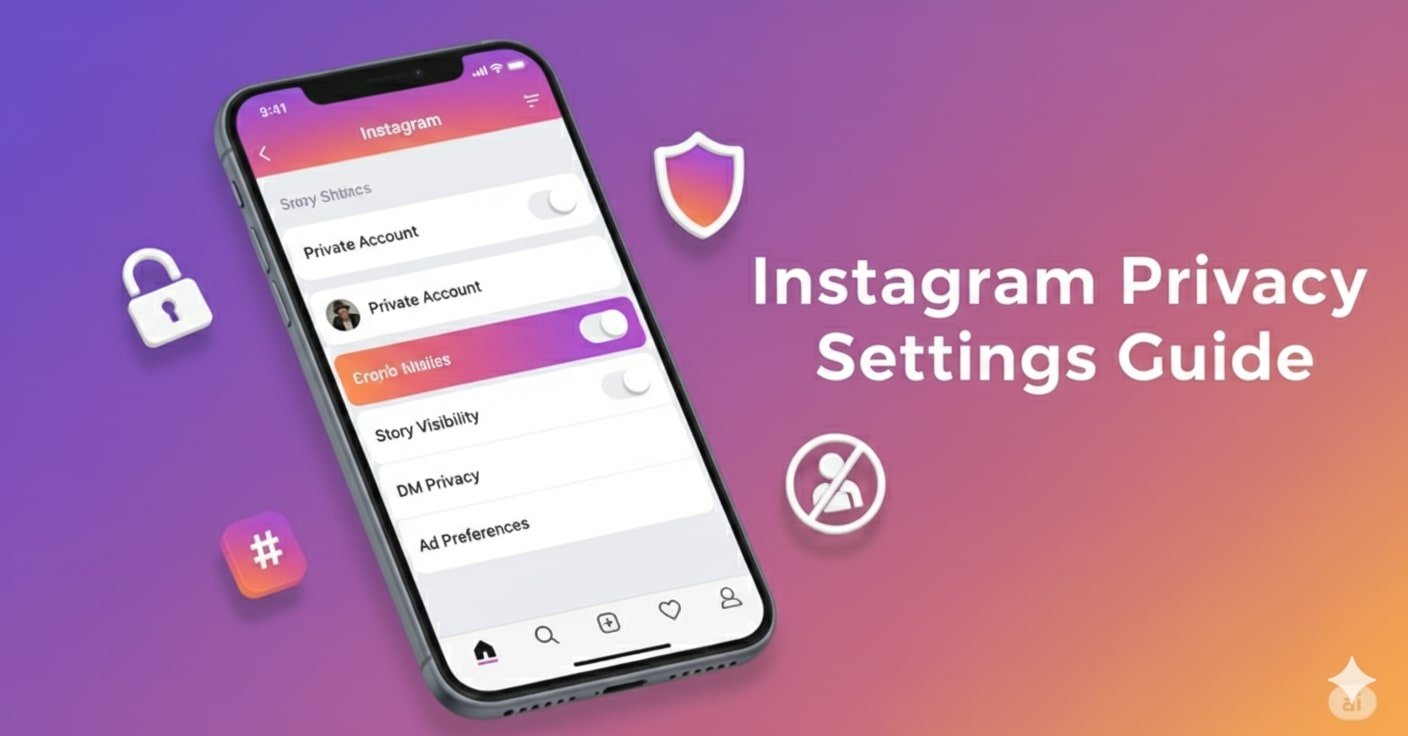Instagram privacy settings have become more important than ever in 2026. Let’s be real — Instagram collects a ton of information about us.
From the posts we like and the people we chat with to the places we tag, everything shapes how the platform works.
But that level of openness can sometimes feel a little too exposed.
If you’re dealing with random DMs, want to hide your followers list, or simply need tighter control over what others see, updating your privacy settings is one of the smartest moves you can make.
In this Instagram Privacy Guide, we’ll walk you through every important setting — from making your account private to controlling your DMs and ad data. By the end, you’ll have your account locked down exactly the way you want.
If you’re new to Instagram Geek, check out our related posts on Why Does Instagram Say “This Story Is Unavailable”
What Are Instagram Privacy Settings—and Why Update Them?
Instagram privacy settings are basically your personal control center. It’s where you decide who can see your posts, message you, tag you in photos, or even find you on the app. Basically, it’s where you set the rules for how private (or public) your Instagram life is.
So why update them now?
Because Instagram regularly changes how privacy works, and new features often shift what’s visible or shared by default. Here are a few key areas to pay attention to:
- Ad privacy controls: You can now manage how Instagram uses your activity for targeted ads or even hide certain ad categories.
- Parental controls: Parents can monitor activity, review followers, and limit screen time — great for keeping teens safe online.
- AI recommendations: Instagram’s algorithm may show your likes or comments to mutuals, even if your profile is private.
👉 Example: If you liked or commented on a reel, Instagram’s AI might show it to mutuals — even if your profile is private. Updating your privacy settings keeps that exposure in check.
How to Make Your Instagram Profile Private
Want to stop strangers from snooping on your profile? Making your account private is still the best way to take back control.
Here’s how you can do it in just a few taps:
- Open the Instagram app.
- Tap your profile icon in the bottom right corner.
- Hit the ☰ (menu) → Settings and Privacy.
- Tap Account Privacy → Toggle Private Account ON.
Once it’s private, only people you approve can see your photos, stories, or reels.
💡 Pro tip: Review your followers list every few months. If someone looks suspicious or inactive, it’s totally okay to remove them.
And if you’re wondering about a more subtle approach, you can restrict instead of block — learn how in our Instagram Restrict Guide
How to Control Who Sees Your Instagram Stories, Reels, and Highlights
Your stories and reels often reveal more than your posts—especially if you’re sharing personal updates, family moments, or locations.
Here’s how to fine-tune your Instagram story privacy settings:
- Go to Settings and Privacy → Story and Reels → Story Visibility.
- Choose:
- Close Friends for a smaller audience.
- Hide Story From to exclude certain people.
- If you post reels, scroll down and turn Remix off to stop others from reusing your videos.
For Highlights, tap Edit Highlight → Viewers → Manage to choose who can view saved stories.
👉 Quick fix: If your Highlights look blurry, here’s a guide that helps — Why Are Instagram Highlights Blurry?
How to Manage Privacy in Instagram Direct Messages
DMs are where things can get messy — unwanted messages, spam requests, and random people popping in. Luckily, Instagram’s 2026 privacy updates make it much easier to stop strangers from messaging you.
Here’s what to do:
- Head to Settings → Privacy → Messages and Calls.
- Adjust who can message you:
- Choose Only people you follow.
- Move suspicious messages to a Hidden Requests folder.
- Turn Read Receipts off if you want to stay under the radar.
If someone’s bothering you but you don’t want to block them, the Restrict feature quietly limits their interactions without alerting them.
Also Read: Instagram DM “Failed to Send” Error – 9 Working Fixes
How to Limit Comments, Tags, and Mentions
Ever been tagged in something embarrassing or spammy? You can control all that.
Here’s how:
- Go to Settings → Privacy → Comments.
- Under Allow Comments From, pick Followers, People You Follow, or Close Friends.
- Then, check Tags and Mentions — and set it to “Only People You Follow” or “No One.”
💬 Pro Tip: Use keyword filters. You can automatically hide comments with offensive words or spam phrases like “DM for collab.”
How to Change Data, Location, and Ad Privacy Settings
Instagram uses your data to personalize ads and content—but you can decide how much to share.
To manage your Instagram ad privacy settings:
- Go to Settings → Privacy → Data and Ads.
- Turn off:
- Precise Location (to stop location tracking).
- Activity Tracking (for off-site browsing).
- Ad Topic Personalization (to reduce creepy ad targeting).
🧭 You can also tap “Your Data on Instagram” to see exactly what the app has stored about you.
Best Instagram Privacy Settings for Teens, Parents, and Businesses
Privacy isn’t one-size-fits-all. Here’s what we recommend depending on your account type:
| User Type | Recommended Settings | Why It Helps |
| Teens | Private account, message limits, restricted DMs | Reduces stranger contact & bullying |
| Parents | Turn on Parental Controls, monitor screen time | Safer environment for minors |
| Businesses | Keep public, use comment filters, hide personal info | Builds brand trust while staying professional |
FAQ
Not if you don’t want them to. Go to DM Privacy Settings → Message Requests and set it to Only People You Follow.
No — Restrict mainly limits comments and DMs. To hide stories, use Hide Story From in Story settings.
No, business accounts stay public for visibility, but you can still limit who can tag or mention your brand.
Pro Tips & Privacy Checklist for 2026
Here’s your monthly Instagram privacy checklist to stay secure:
✅ Review your followers.
✅ Check message requests.
✅ Refresh Story privacy.
✅ Turn off precise location.
✅ Revisit ad privacy settings.
✅ Test Restrict and Block options for new followers.
✅ Use two-factor authentication.
Bonus tip: Don’t share personal details like travel dates or addresses in captions — even private posts can leak through screenshots.
Conclusion
Protecting your privacy on Instagram in 2026 is about staying smart, not paranoid. A few setting tweaks can stop unwanted attention, prevent data misuse, and make your scrolling experience way more peaceful.
So go through your privacy menu tonight and set things up how you want. It’s your account, your space, your rules.
Have a privacy question? Drop it in the comments — our team at Instagram Geek is always here to help you stay safe and informed online.