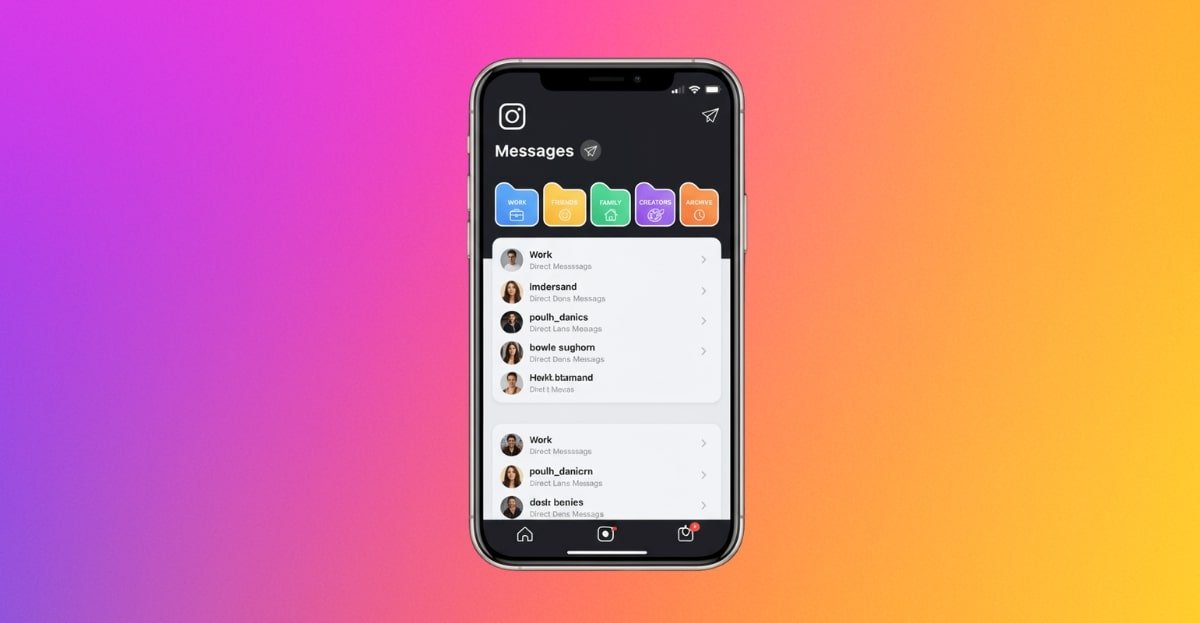Direct Messages (DMs) are at the heart of Instagram communication. Whether you’re managing a personal account, creator profile, or a business account, your inbox can quickly become overwhelming. Enter Instagram chat folders—a feature that brings order, structure, and efficiency to your messaging experience.
This guide will walk you through everything you need to know about Instagram chat folders in 2025, from setup to advanced organization strategies. By the end, you’ll know exactly how to organize Instagram messages like a pro, save time, and even improve customer relationships.
Introduction
Instagram has evolved far beyond a photo-sharing app. With professional account DM features, shopping tools, and AI-driven search, the platform has become a powerful communication hub.
But here’s the challenge:
- Messages from customers, leads, and collaborators arrive all at once.
- Important conversations get buried under likes, spam, or promotional DMs.
- Business owners and creators waste time scrolling endlessly to find the right chat.
That’s why Instagram DM folders (also called chat folders) are a game-changer.
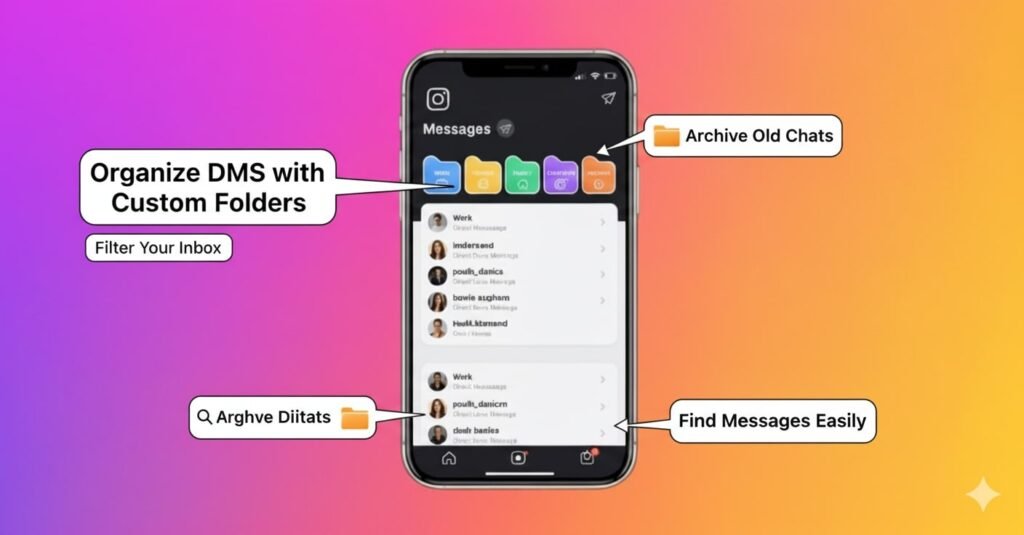
What Are Instagram Chat Folders?
Instagram chat folders are a built-in feature that allows users to sort their messages into categories. Think of them as digital filing cabinets for your DMs. Instead of scrolling endlessly through one inbox, you can assign conversations to folders for quick access.
Common Folder Types
| Folder Type | Description | Best For |
| Primary | Messages you want to see first; notifications enabled | Close friends, VIP clients, priority leads |
| General | Non-urgent conversations; notifications off by default | Group chats, occasional contacts, low-priority work messages |
| Requests | Messages from people you don’t follow; must accept/reject | New client inquiries, strangers, potential collaborations |
| Custom Folders | User-created categories tailored to your workflow | Sales leads, customer support, influencer outreach, project management |
Also Read: Wondering how to boost your account’s reach? Visit How Are Instagram Views Counted? Everything You Need to Know.
Prerequisites: Setting Up Your Account
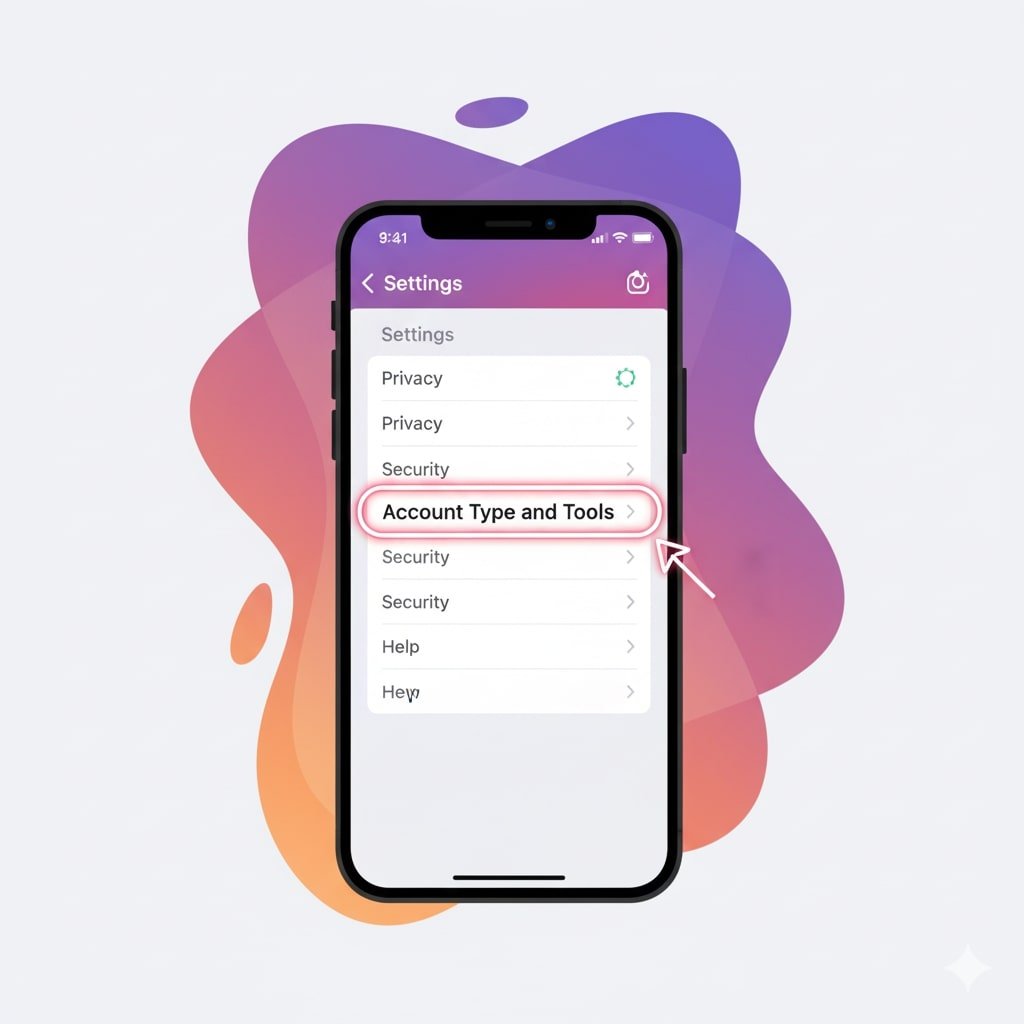
Before you can dive into Instagram folder management, you’ll need the right setup.
- Update Instagram App
- Ensure you’re running the latest version (September 2025 update).
- Switch to a Professional Account
- Go to Settings → Account → Switch to Professional Account.
- Choose either Creator or Business.
- Enable Messaging Tools
- In Settings → Messages and Story Replies, turn on advanced features like Folders and Labels.
- Check Permissions
- If you manage a brand account, ensure all admins have access to Instagram business account messaging tools.
How to Create Instagram Chat Folders
Here’s where the magic happens—organizing your DMs into folders.
Method 1: Using the Built-in Folders Feature
- Open Instagram and go to your DM inbox.
- You’ll see tabs: Primary, General, and Requests.
- Tap and hold on a conversation.
- Select Move to Folder → Choose Primary or General.
- Done! That chat is now neatly filed.
Method 2: Custom Folder Creation
If you’re running a professional account, you can create custom folders for deeper organization.
Step-by-Step Tutorial:
- Go to DM Inbox → Settings (gear icon).
- Tap Manage Folders → Create New Folder.
- Name your folder (e.g., Leads, VIP Clients, or Support).
- Choose a color or icon for easy recognition.
- Assign existing chats by tapping Move to Folder.
- For new chats, set rules:
- Example: All messages with keyword “Order” → go to Support Folder.
Advanced Organization Strategies
Once you’ve created folders, the real power lies in strategy.
- Priority Filtering: Keep urgent messages in Primary, sales inquiries in Leads, and collaborations in Projects.
- Keyword Triggers: Use auto-labels (2025 update) to route messages with terms like “pricing” or “booking.”
- Response Time Tiers:
- Primary = respond within 1 hour
- Leads = within 24 hours
- General = when convenient
Managing and Customizing Folders
You’re not stuck with defaults—Instagram lets you customize your folder system:
- Rename Folders: Long-press folder name → Edit.
- Reorder Folders: Drag and drop in settings.
- Merge Folders: Combine two related folders.
- Color Coding: Assign colors for instant recognition.
- Bulk Move Messages: Select multiple chats → Move to Folder.
Pro Tip: Review folders weekly to avoid losing critical conversations.
Also Read: For more powerful messaging tips, read How To Get More Views on Instagram Organically.
Chat Folder Features Comparison
| Feature | Benefits | Limitations |
|---|---|---|
| Custom Names | Personal organization system | Limited character count |
| Color Coding | Visual identification | Limited color options |
| Move Conversations | Flexible organization | Must be done manually |
| Search Within Folders | Quick message finding | Requires specific keywords |
| Notification Settings | Priority management | May miss important messages |
| Archive Options | Declutter active folders | Conversations become harder to find |
Advanced Chat Folder Tips
1. Use Emoji in Folder Names
- 📱 Work
- 👨👩👧👦 Family
- 💼 Business
- 🎨 Creative Projects
This makes folders more visually appealing and easier to identify quickly.
2. Create Seasonal Folders
For temporary projects or events:
- “Holiday Planning 2024”
- “Summer Vacation”
- “Wedding Planning”
Delete or archive these when no longer needed.
3. Use Numbering System
Prioritize folders with numbers:
- “1-Urgent”
- “2-Work”
- “3-Personal”
This keeps the most important folders at the top of your list.
4. Set Up VIP Folders
Create a special folder for your most important contacts that need immediate attention.
Also Read: Interested in Instagram lingo? See What Does YHU Mean on Instagram? Your Guide to Instagram Lingo and Trends!.
Troubleshooting Common Issues
- Folders Not Showing Up → Update app or switch to professional account.
- Messages Stuck in Requests → Accept manually, then move to folder.
- Custom Folder Option Missing → Available only for business/creator accounts (2025).
- Notifications Not Working → Check folder-specific notification settings.
Alternative DM Organization Methods
If folders aren’t enough, try:
- Instagram Labels (2025 Update): Tag chats with labels like “Hot Lead” or “Follow-up.”
- Third-Party Tools: Sync DMs with Meta Business Suite or CRM systems.
- Saved Replies: Use quick responses to save time on repetitive inquiries.
Business Benefits & ROI
Why businesses should care about Instagram DM folder management:
- Faster Response Times = fewer missed leads.
- Improved Customer Service = happier clients.
- Higher Conversion Rates = prioritize sales DMs.
- Better Team Collaboration = assign folders to teammates.
- ROI Impact = efficient messaging = more deals closed.
Advanced Tips for Power Users
Set Up Automations: Keyword-based auto-routing.
Use AI Assistants: Instagram’s 2025 AI inbox assistant suggests folder placement.
Schedule Responses: Draft now, send later.
Analytics Integration: Track which folder drives sales.
Cross-Platform Sync: Connect Instagram DMs with WhatsApp Business.
Conclusion & Next Steps
By now, you know exactly how to organize Instagram direct messages like a pro using chat folders. Whether you’re an individual seeking clarity, a creator managing collaborations, or a business optimizing response times, Instagram DM folder management is the solution.
Next Steps:
- Update your app to the latest version.
- Switch to a professional account.
- Create folders for priority, leads, and support.
- Train your team to follow consistent workflows.
The result? A cleaner inbox, faster communication, and higher efficiency—all powered by Instagram chat folders.
Frequently Asked Questions (FAQ)
Instagram chat folders are organizational tools that let you sort DMs into categories like Primary, General, Requests, or custom folders.
Go to DM Inbox → Settings → Manage Folders → Create New Folder. Name it, assign an icon, and move chats manually or set rules.
You can create up to 10 custom folders per account.
Yes. While Primary/General are available for all, custom folders require a business or creator account.
Yes. As of 2025, folders sync across mobile and Instagram Web.
There’s no specific limit, but it’s best to keep folders manageable with 20-30 conversations maximum for easy browsing.
Once you delete a folder, the conversations return to your main inbox. The folder itself cannot be recovered, but you can recreate it.
You can customize notification settings for different folders, allowing you to prioritize certain conversations over others.
No, organizing your DMs into folders doesn’t impact Instagram’s feed algorithm or story visibility.