Instagram group chats have become one of the most dynamic ways to connect, whether you’re chatting with friends, planning projects, or managing creator communities.
Instagram has introduced smarter and more interactive features that make Instagram group chats much more than a place to exchange messages. With tools like admin controls, customizable chat settings, and improved privacy options, group chats have become essential for both personal and even brand marketing.
This complete guide from Instagram Geek covers everything about Instagram group chats, from creating and managing them to understanding privacy settings and troubleshooting issues.
What Are Instagram Group Chats & Why They Matter
Instagram group chats are private spaces within Instagram’s Direct Messages (DMs) where multiple people can communicate, share updates, and stay connected in one place. Instead of sending the same message to several people individually, group chats let you bring everyone together in a single conversation.
You can share text messages, photos, videos, Reels, Stories, polls, voice notes, and emoji reactions all in real time.
These group chats work just like a modern chat room, but they’re built right into your Instagram app, making it easy to connect with your friends, followers, or colleagues without switching platforms.
With the growing use of direct message groups on Instagram, these chats now rival messaging apps like WhatsApp or Telegram — but with richer integration into your social media activity.
Why Instagram Group Chats Matter
Group chats have become a big part of how people use Instagram today. They’re not just for casual talk — they help users build communities, collaborate, and communicate efficiently.
Here’s why they’re so valuable:
1. They Keep You Connected
Instagram group chats make it easier to stay in touch with the people who matter most. Whether you’re planning a trip, sharing updates, or discussing ideas, everything stays organized in one chat thread. Everyone in the group can reply, react, and share content instantly.
2. They Help Creators Build Communities
For content creators, Instagram group chats are a game-changer. Creators can invite their followers or fans into private groups where they share behind-the-scenes content, polls, and upcoming updates. This creates stronger engagement and a sense of exclusivity — fans feel more connected to the creator and more likely to interact with future posts or Reels.
3. They Empower Businesses and Brands
Brands now use Instagram group chats as part of their social media marketing strategies. Businesses create chat groups to connect with loyal customers, share new product drops, collect feedback, and even manage collaborations. It’s a direct, personal way to communicate with audiences without relying on emails or external messaging apps.
4. They Offer Privacy and Control
Unlike public comments or open forums, group chats are completely private. Instagram has added features like admin controls, message approval, and member restrictions, allowing users to manage who can join, post, or even view the chat. This makes it a safe space for personal or business discussions.
5. They Simplify Communication Across Instagram
Another reason group chats matter is how smoothly they integrate with the rest of Instagram. You can easily share a post, story, or reel directly to a chat, run a poll to gather opinions, or send disappearing photos and videos — all without leaving the app. This level of integration makes Instagram a powerful tool for both casual and professional communication.
Also Read: What Does Restrict Mean on Instagram?
Key Features of Instagram Group Chats
Instagram’s group chat feature has evolved into a smart communication hub that fits every purpose — from casual chats with friends to organized brand discussions. With options for sharing media, customizing chats, and managing members, these tools make group messaging more interactive and efficient than ever. Here’s an overview of the key features you’ll find inside an Instagram group chat.
1. Create a Group & Add Members
Starting an Instagram group chat is simple and quick. You can create a group with multiple participants up to 250 members, making it perfect for friend circles, class discussions, business teams, or brand communities.
Once the group is created, you can easily add or remove people, rename the chat, and assign roles to help manage it.
2. Share Photos, Reels, and More
Group chats go far beyond text messages. You can share photos, Reels, videos, Stories, posts, voice notes, and even polls directly within the chat.
Instagram also lets you use GIFs, stickers, and emoji reactions to make conversations more expressive and engaging. This mix of media keeps every chat lively and creative — whether you’re brainstorming ideas or sharing fun moments.
3. Use Polls and Emoji Reactions
Interactive features make group chats more dynamic. You can create polls to make quick group decisions — like voting on event dates or content ideas — and react to specific messages with emoji shortcuts.
These reactions keep chats light and engaging without needing long responses, helping everyone stay connected in real time.
4. Customize Your Chat
Every group chat can be personalized to reflect your community’s style or brand. You can set a custom group name, choose an icon or emoji, and change the chat theme or color to match your mood or aesthetic.
Creators and brands often use this to maintain visual consistency, especially when running Instagram group marketing campaigns or fan communities.
5. Manage Messages Easily
Instagram gives you full control over your messages. You can pin important messages, edit or delete what you’ve sent, and even unsend a message if needed.
There’s also a handy “Mark as Unread” feature that lets you come back to important messages later — perfect for busy group admins or multitaskers.
6. Assign Admins and Manage Roles
Every successful group needs good management. With Instagram group admin features, you can assign one or more admins to help moderate the chat. Admins can:
- Add or remove members
- Approve new participants
- Control who can send messages or react
- Manage group settings and privacy
This is especially useful for creators, influencers, or brand teams managing large fan groups, customers, or collaboration projects. It helps keep conversations organized, safe, and spam-free.
How to Start and Manage Instagram Group Chats
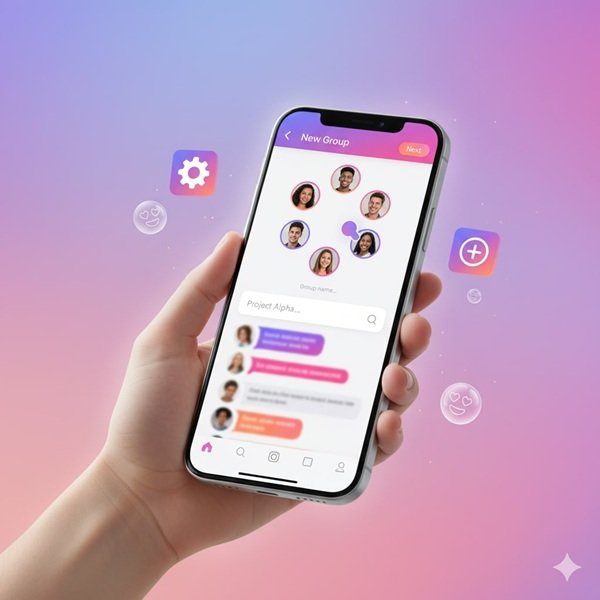
Starting and managing an Instagram group chat is simple once you know where to look. Whether you’re creating a small chat with friends or organizing a larger community, Instagram gives you flexible tools to set up, customize, and control your conversations.
Below is a complete step-by-step guide to help you create, manage, and keep your group chat running smoothly.
How to Start an Instagram Group Chat
You can start a group chat in just a few taps. Here’s how:
- Open the Instagram app and tap the Messages (DM) icon in the top-right corner of your screen.
- Tap New Message or the pencil icon to start a new chat.
- Select multiple people you want to include (up to 250 members).
- Once selected, tap Chat to create the group.
- Type your first message, and the group chat will be activated automatically.
After creating the group, you can customize it with a name, photo, and theme, making it easier to recognize among your other chats.
How to Add or Remove Members in a Group Chat
If you’re the creator or an admin of the group chat, you can control who joins or leaves the conversation.
To add new members:
- Open the group chat.
- Tap the group name at the top.
- Select Add People and choose from your followers or contacts.
To remove members:
- Go to the group chat info page.
- Tap Members, find the person’s name, and choose Remove from Group.
Only admins can add or remove members in most cases, ensuring that the group stays secure and organized.
Assigning or Changing Admin Roles
Admins play an important role in keeping group chats organized. Instagram allows multiple group admins to help manage large conversations.
To make someone an admin:
- Tap the group name → Members.
- Select the user → choose Make Admin.
Admins can manage members, approve new participants, and control message permissions. This feature is especially helpful for creators or brands managing fan groups, marketing discussions, or customer communities.
If you’re managing multiple group chats, things can get messy fast. To keep everything neat and easy to access, use Instagram’s built-in tools for message organization. For a deeper look at how to sort and manage your inbox effectively, check out Instagram Chat Folders: Complete Guide to Organize Your DMs Like a Pro. It walks you through how to categorize chats, prioritize messages, and keep your conversations clutter-free.
How to Customize Your Group Chat
Personalizing your group chat makes it more fun and visually consistent — especially for creators or teams working on brand collaborations.
You can:
- Change the chat theme or color: Go to group settings → Theme → select your preferred style.
- Set a group photo: Tap the group name → Edit → upload an image or emoji that represents the group.
- Rename the group: Use a descriptive or creative name (e.g., “Weekend Plans,” “Team Marketing,” or “Creator Collab”).
These small touches make your Instagram group chat more recognizable and easier to navigate.
How to mute or hide notifications for an Instagram group chat?
If your group is very active, constant messages can get overwhelming. Instagram gives you options to mute notifications without leaving the chat.
To mute a group:
- Open the group chat.
- Tap the info icon (ℹ️) in the top right.
- Choose Mute Messages or Mute Mentions.
This lets you stay part of the conversation but check updates at your convenience — perfect for busy creators or brand managers.
Leaving or Deleting a Group Chat
If you no longer want to be part of a group:
- Open the group chat → Tap the name → Scroll down → Tap Leave Chat.
Once you leave, you’ll no longer receive messages or notifications from that group. If you’re the creator or an admin, it’s best to assign another admin before leaving to ensure smooth management.
Instagram Group Chat: Member vs. Admin Permissions
| Feature / Setting | Group Members | Group Admins | Notes / Highlights |
| Send Messages, Reels & Photos | ✅ Yes | ✅ Yes | All participants can share text, media, and reactions. |
| React with Emojis & Stickers | ✅ Yes | ✅ Yes | Keeps chats engaging and interactive. |
| Create Polls | ✅ Yes | ✅ Yes | Great for quick group decisions. |
| Add or Remove Members | 🚫 No | ✅ Yes | Only admins can manage group membership. |
| Assign New Admins | 🚫 No | ✅ Yes | Admins can delegate roles for better control. |
| Change Group Name & Theme | ✅ Yes (sometimes) | ✅ Yes | Admins can override member customizations. |
| Restrict or Block Members | 🚫 No | ✅ Yes | Helps keep groups safe and spam-free. |
| Approve Join Requests | 🚫 No | ✅ Yes | Ensures privacy in community or brand groups. |
Tips for Productive & Engaging Instagram Group Chats
Creating an Instagram group chat is easy — but keeping it active, positive, and valuable takes a little effort. Whether your chat includes friends, teammates, or followers, the way you manage and communicate inside it can make a big difference.
Here are some practical tips to help you build engaging, well-organized, and enjoyable group chats on Instagram.
- Define the Purpose: Decide what the group is for: chatting, planning, content sharing, or brand discussions. A clear purpose keeps your conversations focused and meaningful.
- Keep Communication Respectful: Encourage friendly, on-topic discussions only. Avoid spam, unnecessary messages, and remember to use reactions instead of cluttering the chat with short replies.
- Use Polls and Mentions: Run polls to make group decisions quickly. Tag your group members with @username to grab attention without spamming everyone.
- Manage Notifications: If your group is very active, mute messages or mentions instead of leaving. You’ll still receive updates without constant distractions.
- Customize Your Chat: Set a fun group name, theme, and photo to reflect your vibe or brand. Personal touches make chats easier to identify and more inviting. If you’d like more control over how you share content or interact with specific people, check out How to Use Instagram’s Close Friends Feature Like a Pro. It’s a great way to manage private interactions and create exclusive content circles within your audience.
- Organize Large Groups: For busy communities, create topic-based subgroups. Example: Content Team, VIP Members, or Weekend Plans.
- Appreciate Members: Acknowledge active participants with a simple thank you or emoji reaction. Recognition keeps engagement high.
- Handle Conflicts Calmly: If issues arise, address them privately or restrict members using Instagram group admin controls to keep things respectful.
- Encourage Natural Participation: Don’t pressure quiet members. Share fun posts, polls, or Reels to spark organic engagement.
- End on a Positive Note: Wrap up discussions with a friendly message or quick poll. It leaves a good impression and encourages people to return.
Privacy Controls & Safety Settings in Instagram Group Chats
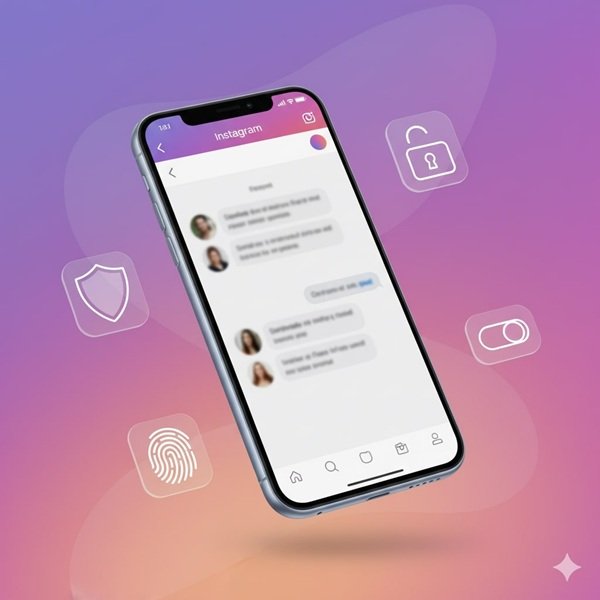
Instagram gives users strong privacy and safety controls to help manage who can join, send messages, or view your group chats. Whether you’re chatting with friends or running a community, these settings keep your space secure and spam-free.
1. Control Who Can Add You to Groups
Go to Settings → Privacy → Messages → Who Can Add You to Groups.
You can choose between:
- Everyone (anyone can add you)
- People You Follow (recommended)
- No One (you’ll need to approve invites manually)
This prevents random users or spam accounts from adding you to unwanted chats.
2. Restrict or Remove Members
If someone’s being disruptive, admins can restrict or remove members anytime.
Restricted users’ messages need approval before they appear to others, keeping the chat safe and respectful.
3. Mute or Hide Group Chats
Don’t want constant notifications?
Tap the info icon in your chat → select Mute Messages or Mute Mentions.
You can also Hide Chat if you want privacy without leaving the group.
4. Leave or Delete a Group
To exit a group: open the chat → tap its name → scroll down → Leave Chat.
Once you leave, you won’t get new messages or alerts from that group.
5. Block or Report Suspicious Groups
If a group chat shares spam, scams, or inappropriate content, tap the chat name → Report or Block. Instagram reviews these reports and removes harmful groups quickly.
6. Review Admin Permissions
Group creators can assign Instagram group admins who help manage members and approve new ones. Admins can also remove spam accounts, restrict activity, and keep the environment safe.
7. Secure Instagram Messaging
All direct message groups on Instagram now support end-to-end encryption, ensuring your conversations remain private and secure — even from Instagram itself.
8. Avoid Spam or Unwanted Invites
Be cautious about joining unknown groups or clicking external links shared in DMs. Always verify who invited you before participating in new chats.
9. Adjust Activity Status
If you want extra privacy, you can hide your online status.
Go to Settings → Privacy → Activity Status → Turn Off “Show When You’re Active.”
This keeps your presence invisible in group chats.
10. Use Message Requests for New Invites
When message requests are turned on, group chat invites from people you don’t follow go to a separate inbox for review. This gives you full control before joining.
Privacy is a key part of online communication. If you want a full breakdown of how to protect your account, see our detailed guide on Instagram Privacy Settings and Security Best Practices.
Troubleshooting Common Instagram Group Chat Problems
Even though Instagram group chats are generally smooth and reliable, occasional issues like messages not loading, chats disappearing, or notifications failing can happen. Below are quick Instagram group troubleshooting steps you can try before contacting support.
1. Chat Not Showing or Messages Missing
If your group chat doesn’t appear or some messages are missing:
- Log out of Instagram and log back in.
- Clear the app cache on Android or reinstall the app on iPhone.
- Check your internet connection — slow or unstable Wi-Fi can delay message syncing.
2. Can’t Send Posts or Reels
If shared content isn’t going through:
- Make sure your app is updated to the latest version.
- Check whether the original post comes from a private account or if sharing is restricted by the creator.
- Try restarting the app before resending.
3. Notifications Not Appearing
If you’re not receiving group chat alerts:
- Go to Device Settings → Notifications → Instagram → Allow Notifications.
- Open the group chat, tap the info icon, and make sure “Mute Messages” is turned off.
- Keep your Instagram app open in the background so notifications can push properly.
4. Can’t Add New Members
If adding members fails:
- Verify that your group hasn’t reached the 250-member limit.
- Only admins can add people — check your role.
- Ensure new members haven’t disabled “Allow Others to Add Me to Groups.”
Also Explore: Instagram DM “Failed to Send” Error
FAQ About Instagram Group Chats
You can add up to 250 members to an Instagram group chat. This limit makes it ideal for both personal conversations and community-based groups like creator teams, brand discussions, or fan communities. If you reach the limit, you’ll need to remove someone before adding new members.
To create a group chat on Instagram, open the app → tap the DM (Message) icon → select New Message → choose multiple users → send your first message. Once the chat is created, you can name it, set a theme, and add a group photo for easy recognition.
Yes, you can — but Instagram may move your message to their message requests. The person will need to accept the group invitation before they can see messages or participate. This helps prevent spam and unwanted adds.
Only group admins can remove members. To do this, open the group chat → tap the group name → choose Members → select the person → tap Remove from Group. The removed member will no longer see future messages in the chat.
Yes, Instagram group chats are private — only invited members can see messages. Instagram also supports end-to-end encryption in direct messages and group chats, meaning your conversations are protected from unauthorized access.
Absolutely. Tap the chat name at the top → select Edit Name or Change Chat Photo. You can also adjust chat colors and themes under “Themes.” Customization helps you easily identify groups and maintain your brand’s visual style.
To leave, open the chat → tap the group name → scroll down → choose Leave Chat. After leaving, you’ll no longer receive messages or notifications from that group. Others will still see that you left.
Yes. Tap the paper airplane icon below any post or Reel → select your group chat → hit Send. Shared content appears in the chat with a preview, and members can react or reply instantly.
If you’re removed, you lose access to the conversation and won’t receive new messages. If you’re blocked by another member, you’ll still see group messages, but can’t interact with that person privately. Admins control membership access.
Yes, Instagram allows multiple admins, but there isn’t a strict number limit publicly disclosed. Admins can manage members, approve requests, and moderate activity to maintain healthy group interactions.
Definitely. Many businesses use Instagram group marketing to build close communities, share exclusive offers, or gather feedback. Creators often use them to engage loyal followers and organize collaborations. Just make sure your approach feels personal and not overly promotional.
Conclusion
Instagram group chats have grown into one of the most powerful tools for connection, collaboration, and community building. What started as a simple messaging feature has evolved into a space where friends, creators, and brands can share ideas, content, and experiences—all in real time.
With features like polls, admin controls, chat themes, and privacy settings, Instagram has made group communication both engaging and secure. Whether you’re managing a creator community, running a brand campaign, or simply keeping up with friends, group chats help you stay organized and connected in one place.
To get the most out of your Instagram group chats:
- Keep them active but respectful.
- Use customization and admin tools wisely.
- Review privacy settings regularly to stay protected.
By combining creativity with proper management, you can turn your Instagram group chat into a vibrant hub for communication and engagement.


