Puzzled by Instagram’s “audio unavailable” message? You’re in good company. Users often hit a wall when trying to add tunes to their Stories and Reels, encountering the dreaded “audio unavailable” message.
Many ask, “Why is audio unavailable on Instagram reel?” The question echoes across the platform. It’s not an isolated incident – countless users encounter this frustrating roadblock.
The problem affects both novice and experienced users, hindering creative expression across the app’s short-form video features.
This article will explore the causes of an audio issue on Instagram Reels. We’ll also suggest ways to fix it. Our goal is to help you unleash your creativity on the platform. Our instructions will help you fix the “audio not working on Instagram reels” and the “song unavailable on Instagram” issue.
Why is Audio Unavailable on Instagram Reels?
“Audio Unavailable” on Instagram Reels? Several factors might be at play. Copyright issues often restrict music use. Your app may need updating. Network problems can disrupt audio streaming. Account settings or regional restrictions sometimes block sound.
Check these potential causes to restore your Reels’ audio experience.
6 Common Reasons for Audio Unavailable on Instagram Reels
1. Copyright Restrictions:
Copyright music is one of the reasons why audio is unavailable on Instagram reels.
This can happen with an Instagram business account if it infringes on copyright. Instagram may mute or restrict audio in business account reels.
This can happen if it finds copyrighted music or content that violates copyright rules. This is most common.
If a song is copyrighted and the platform lacks licenses, it might restrict its use to avoid legal issues with copyright holders.
2. Region Restrictions:
Music in Reels isn’t universal. Licensing and regional rules limit song availability. Some areas face more restrictions than others.
The error “Instagram reel audio isn’t available in your country or region” signals local licensing constraints.
This means certain tracks won’t play in your location. Song access depends on where you are, with some places offering fewer options than others.
3. Technical Glitches:
Like all digital platforms, Instagram occasionally faces disruptions. These fleeting glitches can sometimes cause audio unavailable on Instagram reels.
Such disruptions typically resolve quickly, restoring your Reels’ full auditory experience.
4. Content Moderation:
Explicit language in your reel? Instagram mutes it. Inappropriate content? Audio disappears.
Instagram actively restricts audio containing explicit language or inappropriate content.
By enforcing these standards, the platform maintains its welcoming atmosphere. Understanding these guidelines helps explain sudden audio unavailability in Instagram Reels.
Creators should keep these rules in mind to ensure their reels remain fully functional and engaging.
5. Outdated App:
Sometimes even if your app isn’t up-to-date you might encounter an error “This song is currently unavailable” even if the song is accessible.
Instagram frequently rolls out updates ranging from monthly to multiple times a year.
6. Connectivity Problems:
Network issues like slow internet speed or intermittent connectivity can also result in “audio unavailability on Instagram reels”.
Instagram may encounter numerous performance errors without a robust Wi-Fi connection or reliable cellular service.
A weak or unstable internet can hinder you from adding music or songs to your Instagram Reels and stories.
How to Fix Audio Unavailable on Instagram Reels
If Instagram reel audio is unavailable, here’s how to fix it. This works on any Instagram app, whether on Android, iOS, Mac, or Windows.
Check your Network Connection
The first step is to check that your internet is strong enough to play reels and associated tracks. Here are some tips to check your internet connection.
- Check your internet speed using online tools like testmy.net, fast.com, speedtest.net
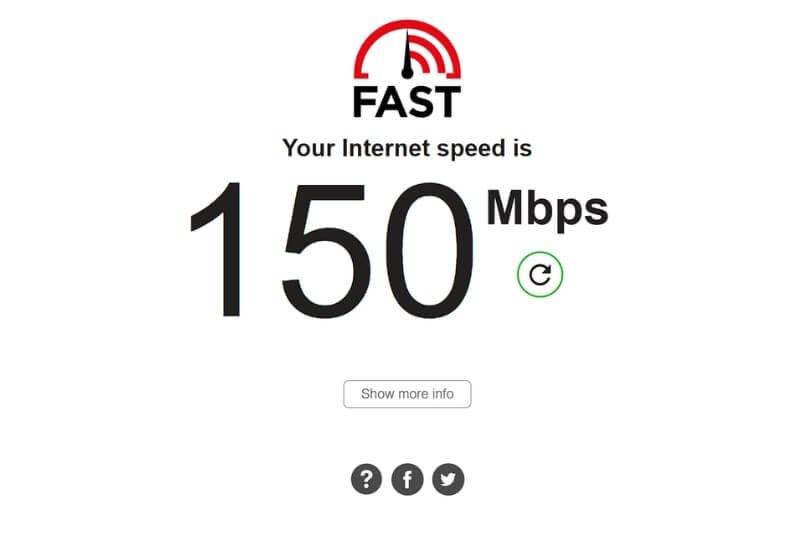
2. The network may lag due to technical issues. If this happens, switch your network type from Wi-Fi to Mobile Data or vice versa.
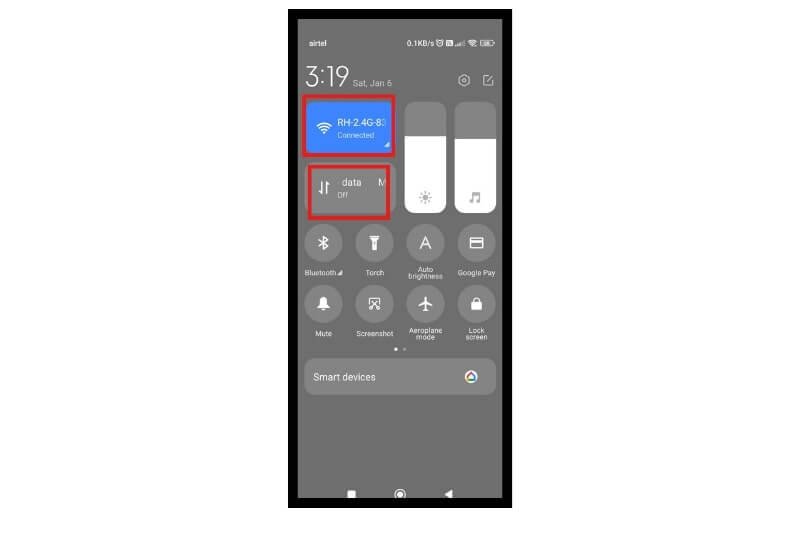
Check your microphone Access
To add songs to reels and stories, you must grant Instagram access to your microphone. Here’s how to grant it.
- Tap and hold the Instagram application until a pop-up appears
- Next, click on the “app info”.
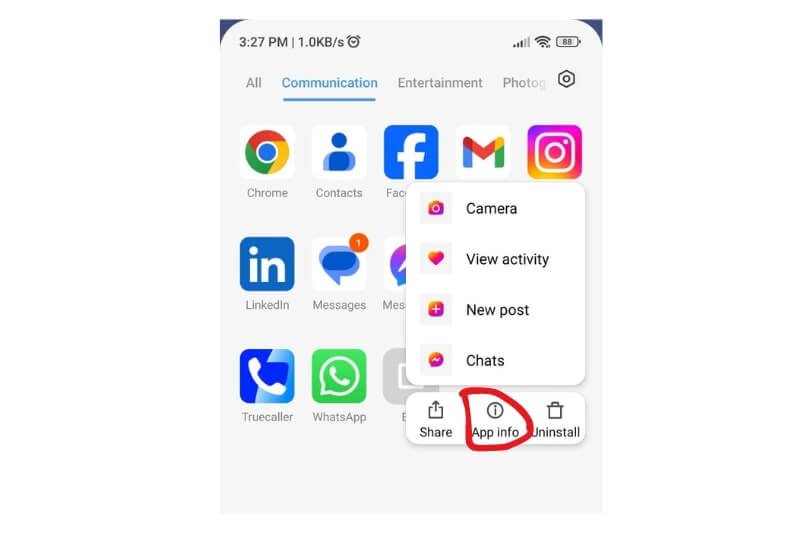
3. Go to the “App permissions” section.
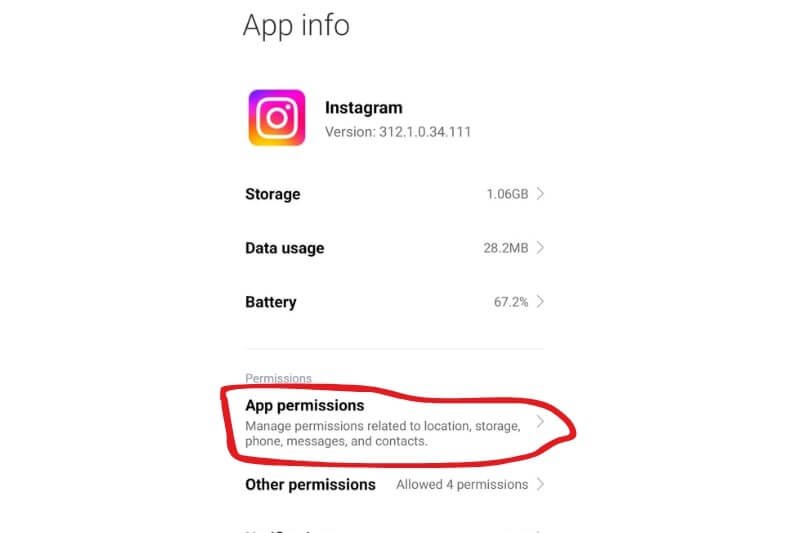
4. You’ll find the microphone option here. Click on it to ensure you’ve enabled the microphone. If it is already enabled, turn it off and back on again. If it’s not, turn it on.
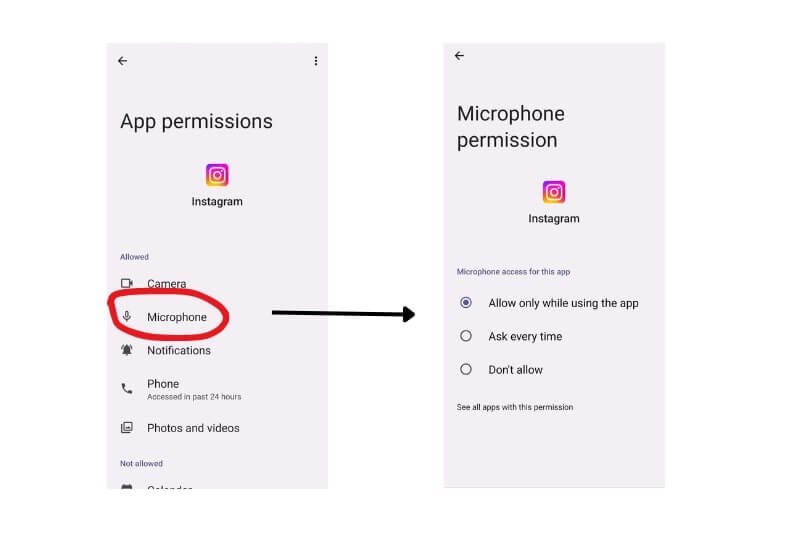
Logout from all devices
Often the issue “Audio unavailable on Instagram reels” occurs when you are logged into more than one device. Check whether your account is logged into multiple devices and log out.
You can log out on both Android and iPhone devices using the same steps.
- Go to Instagram and open it.
- Access your profile by clicking the last option listed at the bottom of the page.
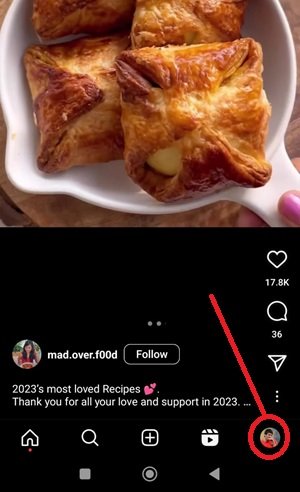
- Click on the three-bar menu icon “≡” at the top right of the screen.
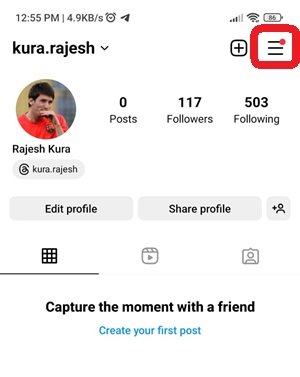
- Go to the settings & privacy section.
- Select Accounts Center from the menu.
- Click on Password & Security.
- You can see where you’re logged in by tapping on that option.
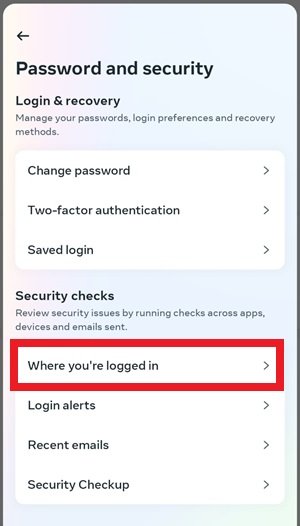
- You can now see which devices you are logged in to. If you want to log out from another device, tap on the “Select devices to log out” button.
- Once you tap Logout, you will be asked to confirm by saying Are you sure? you will no longer be logged in on the selected device.
Clear the Cache of your Instagram App
Instagram can be slow and unresponsive when its cache is corrupted. This can cause Instagram to slow down and block certain features, such as “Audio unavailable on Instagram reels”. You can clear the cache by uninstalling and reinstalling Instagram. Check to see if the song appears on your reel or story after you log back in.
- Tap and hold the Instagram application for a while
- Click on “app info”.
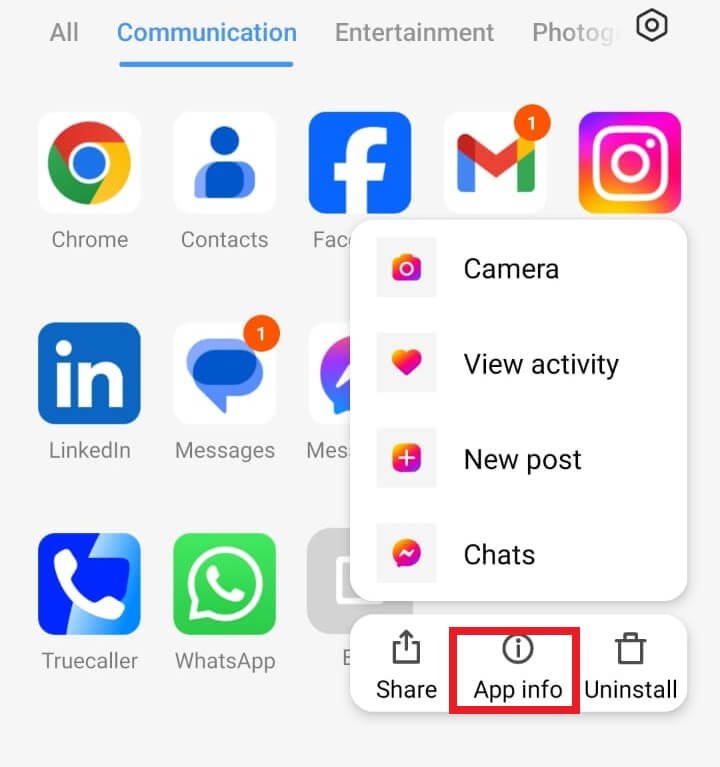
- At the bottom of the screen tap on clear data to clear cache.
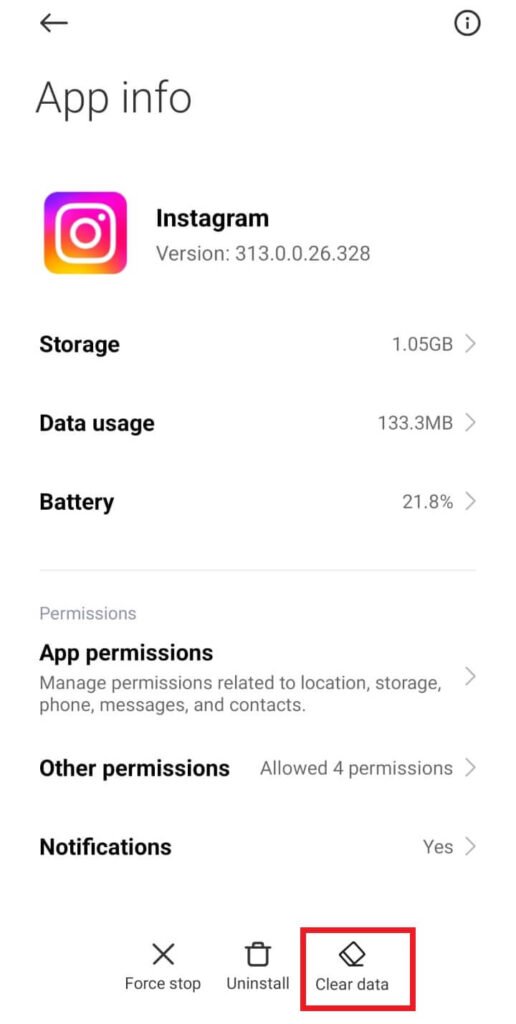
As a result, all your saved data and cache within the application will be cleared, as well as your account logged out.
Uninstall and Reinstall Instagram
Android users can only clear the app cache on their devices; iPhone users must delete and reinstall the application. Android users should also follow this method if clearing the cache data does not help.
- Hold down the Instagram app until a pop-up appears.
- Tap on “Uninstall” and delete the app.
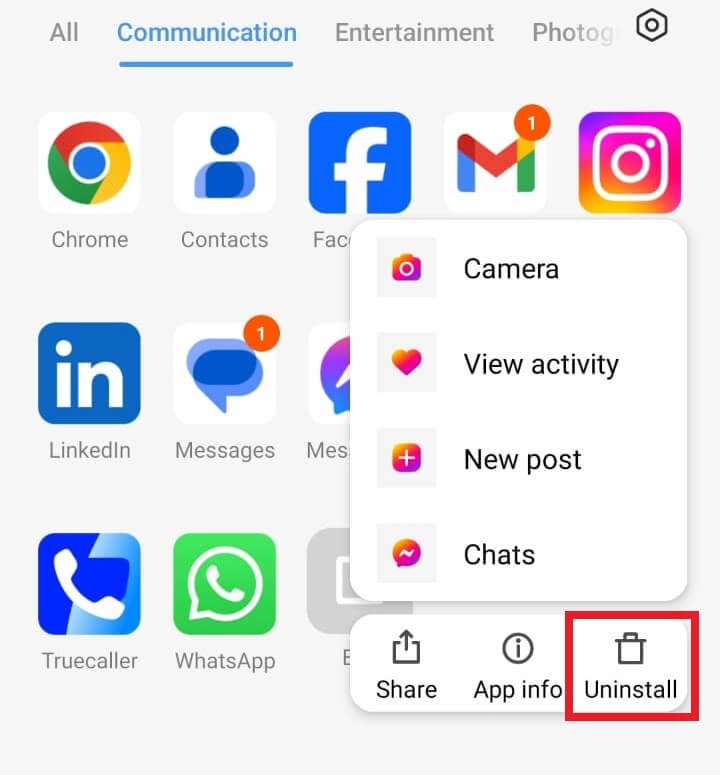
- Go to the App Store or Play Store on your device, depending on what you use.
- Tap on the search icon and type Instagram in the search bar. To install the Instagram app on your iPhone, tap on the Get or Download icon.
Update your Instagram App
Sometimes updating your Instagram app can answer the question “Why is audio unavailable on Instagram reels?” If your app is outdated, you may see the “This song is currently unavailable” message even if the song is available. Instagram updates the app several times throughout the year to fix any underlying bugs in the app.
How to update the Instagram app on Android
- Launch the Google Play Store app on your device.
- Type Instagram into the search bar.
- Select the update option. (If your app is already updated you won’t find this option)
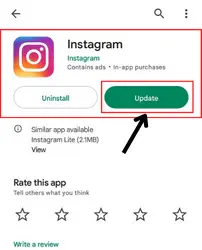
How to update the Instagram app on iPhone
- Open the app store
- Type Instagram into the search bar.
- Just click on the update option if it is available. (You may not see the update option if you’re already using the updated version.)
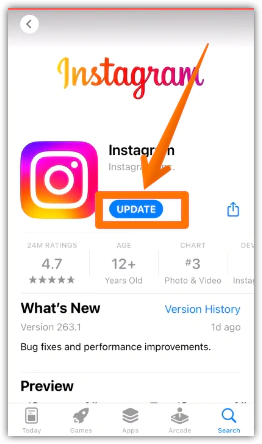
Leveraging External Tools To Fix Audio Unavailable on Instagram Reels
Change your region using a VPN
Stuck with “Audio Unavailable” on Instagram? A Virtual Private Network (VPN) might be your secret weapon.
It masks your IP address, tricking Instagram into thinking you’re elsewhere. Suddenly, geo-restricted tunes become accessible.
This clever workaround expands your music choices without moving an inch.
When internal fixes fail, external tools can open new doors. A VPN could be your key to unlocking a world of sound on Instagram.
Use the Video App Tools
Tired of Instagram’s audio unavailable issue? Problem solved!
Third-party apps like InShot and Filmora offer a simple solution. Add your favorite tunes to videos before uploading, bypassing music restrictions.
This method not only personalizes your content but also boosts video quality. Pre-edit with WeVideo or Inshot for quick, hassle-free posting.
Avoid Instagram audio unavailable issues on reels and app glitches. Create unique Stories and Reels effortlessly, setting your content apart with custom soundtracks.
Elevate your Instagram game today with these easy-to-use video editing tools.
Audio Unavailable Instagram Reels – Alternate Fixes
Change your Account Type
If Instagram reel audio is unavailable, here’s how to fix it instantly, regardless of whether you’re on an Android, iOS, Mac, or Windows device.
Due to copyright issues, business accounts usually have a limited music library. To access this extensive music library while viewing your metrics, it is best to switch to a creator profile.
Note: It is important to note that if you switch to a personal account instead, your metrics will be reset.
Go to your Instagram profile and click on the three-bar menu icon “≡” at the top right of the screen.
Select Settings and Privacy
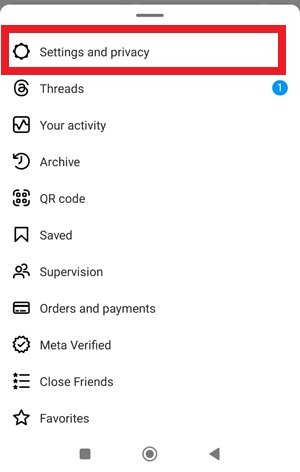
Scroll through to find “Account type and tools” and click on it.
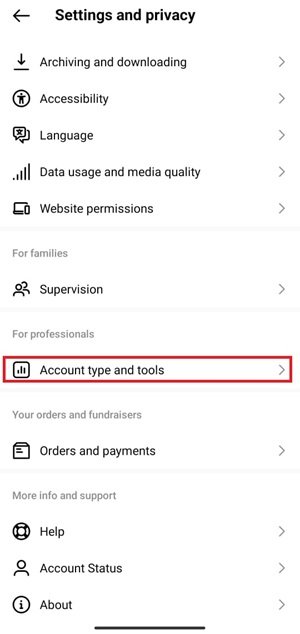
Next, tap on “Switch to professional account” and provide all the details to finish the process.
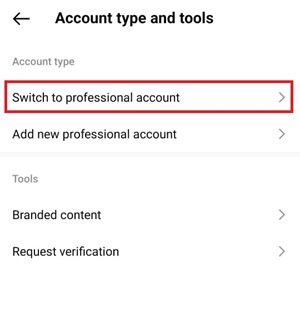
With a creator profile, you can access your business metrics easily. However, if you choose a personal profile by mistake, the app will reset your metrics.
Report the issue and wait for Instagram to fix
If you are still unable to figure out why audio is unavailable on Instagram reels you can contact Instagram and report the problem. When Instagram indicates that a song is unavailable it’s often Instagram’s fault. Visit the Help Center from the profile page and report the problem.
You can do this by following these steps:
- Go to your Instagram profile, click on three lines, and select Settings and Privacy.
- Scroll down and click on Help.
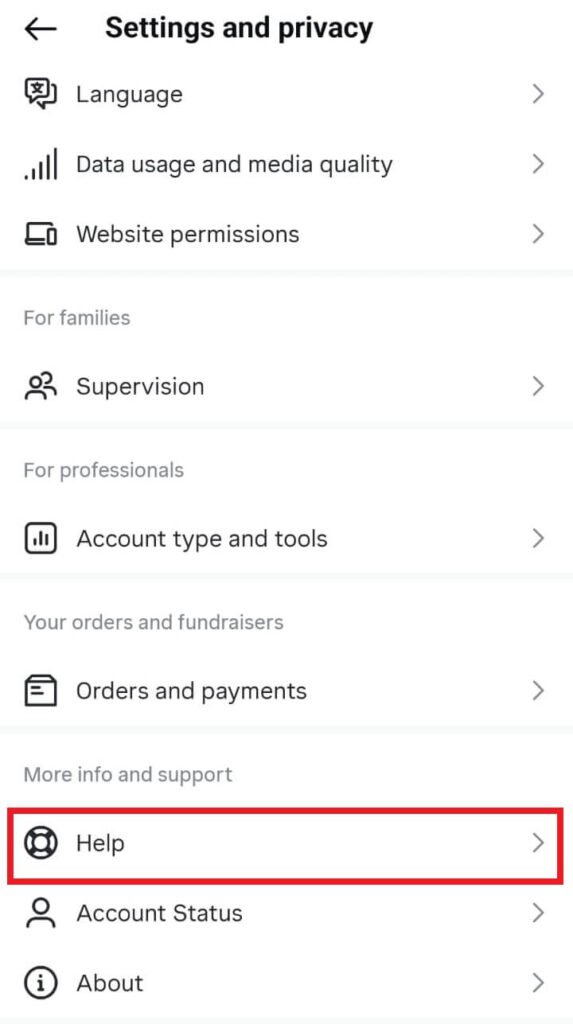
- Next tap on “Report a Problem”.
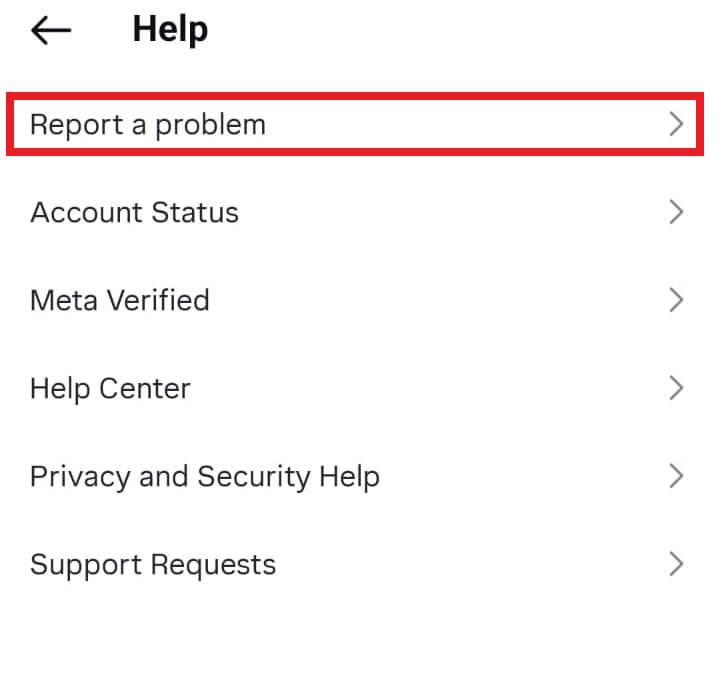
- A pop-up appears and click on “Report a Problem”. Choose whether or not you’d like to include logs and diagnostics.
- Describe the problem you’re facing and attach screenshots if possible. Tap the send button to submit the report.
Fixing Audio Unavailable on Instagram Reels with Reel Edit Option
A new feature on Instagram allows you to replace audio on your Instagram reel if the original audio is no longer available.
It’s perfect if the audio is unavailable on Instagram reels for copyright issues.
Follow the below steps and fix the audio on Instagram reels.
- Open your Reels video post where you are experiencing “Audio Unavailable”
- Click on the three dots (…) at the bottom right corner of the screen.
- Next, select “Manage” from the menu and then click “Edit”.

- Tap on the “Replace Audio” option.
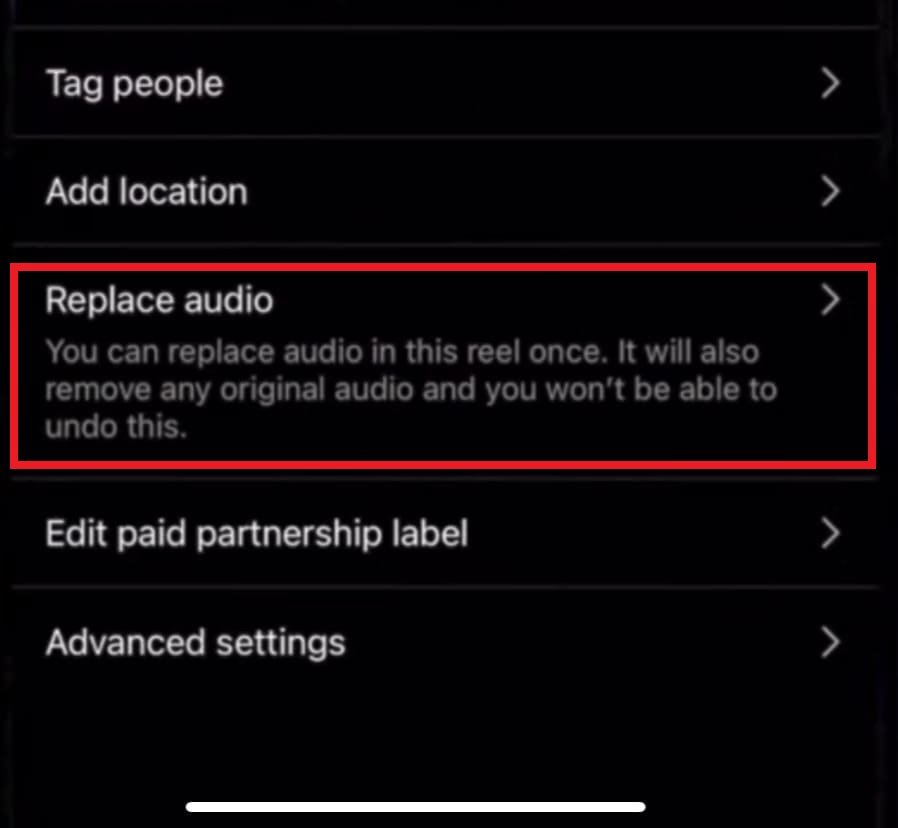
- Choose a new audio song from your Instagram Music library.
- Click on Done to save the changes.
With this option, you can change the song in your reel. But only once, so make sure to pick wisely.
Final Thoughts on Fixing Audio unavailable on Instagram Reels
Don’t let audio glitches silence your Instagram Reels. “Audio Unavailable” on Instagram doesn’t mean game over.
Quick fixes abound to restore sound and keep viewers hooked.
Master these techniques to boost your content’s impact. Overcome this hurdle and watch your creativity soar.
Have you faced this audio unavailable on Instagram reels challenge? What solutions worked for you? Share your experiences and help fellow creators craft flawless, attention-grabbing Reels.

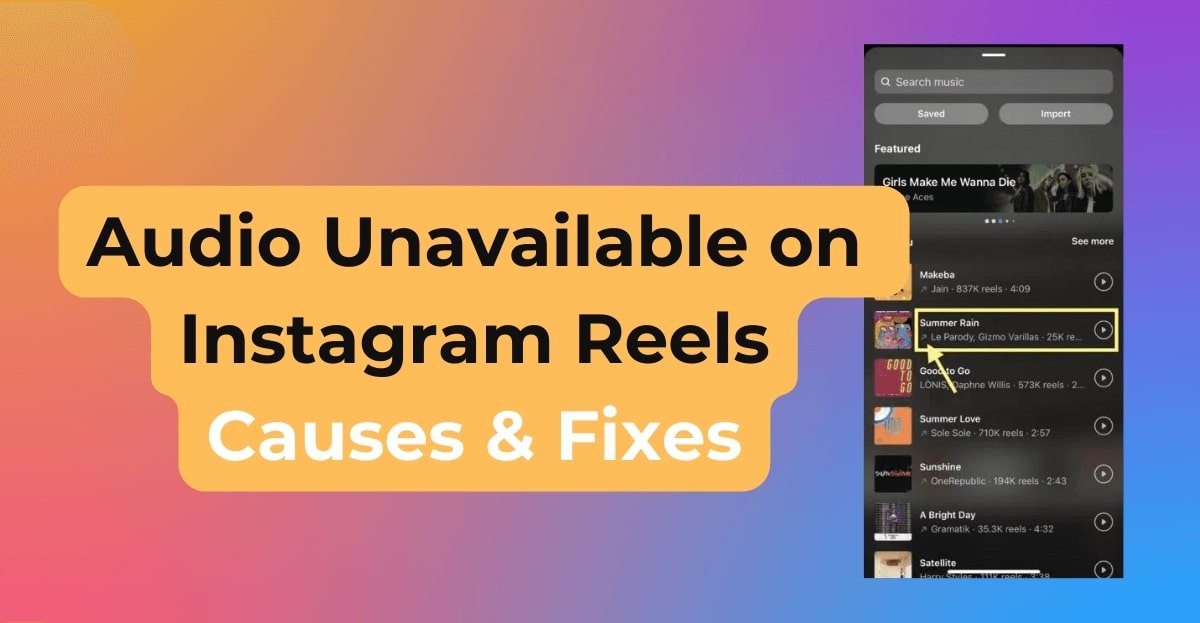

1 thought on “Audio Unavailable on Instagram Reels: Causes and Fixes”